Getting Started
Tutorials
GETTING YOUR WORKFLOW SET UP WITH IMPOSSIBLE THINGS IS SUPER EASY!
HELPFUL TIP:
Tuning Tips for Getting Started
If this is the first time you are running Impossible Things, choose 25 images and run Auto Tune. This is the fastest and easiest way to get the best results from Impossible Things.
-
Install Impossible Things
- Download and run the DVLOP & THINGS installer from your DVLOP Account

- Let the installer guide you through the installation process.
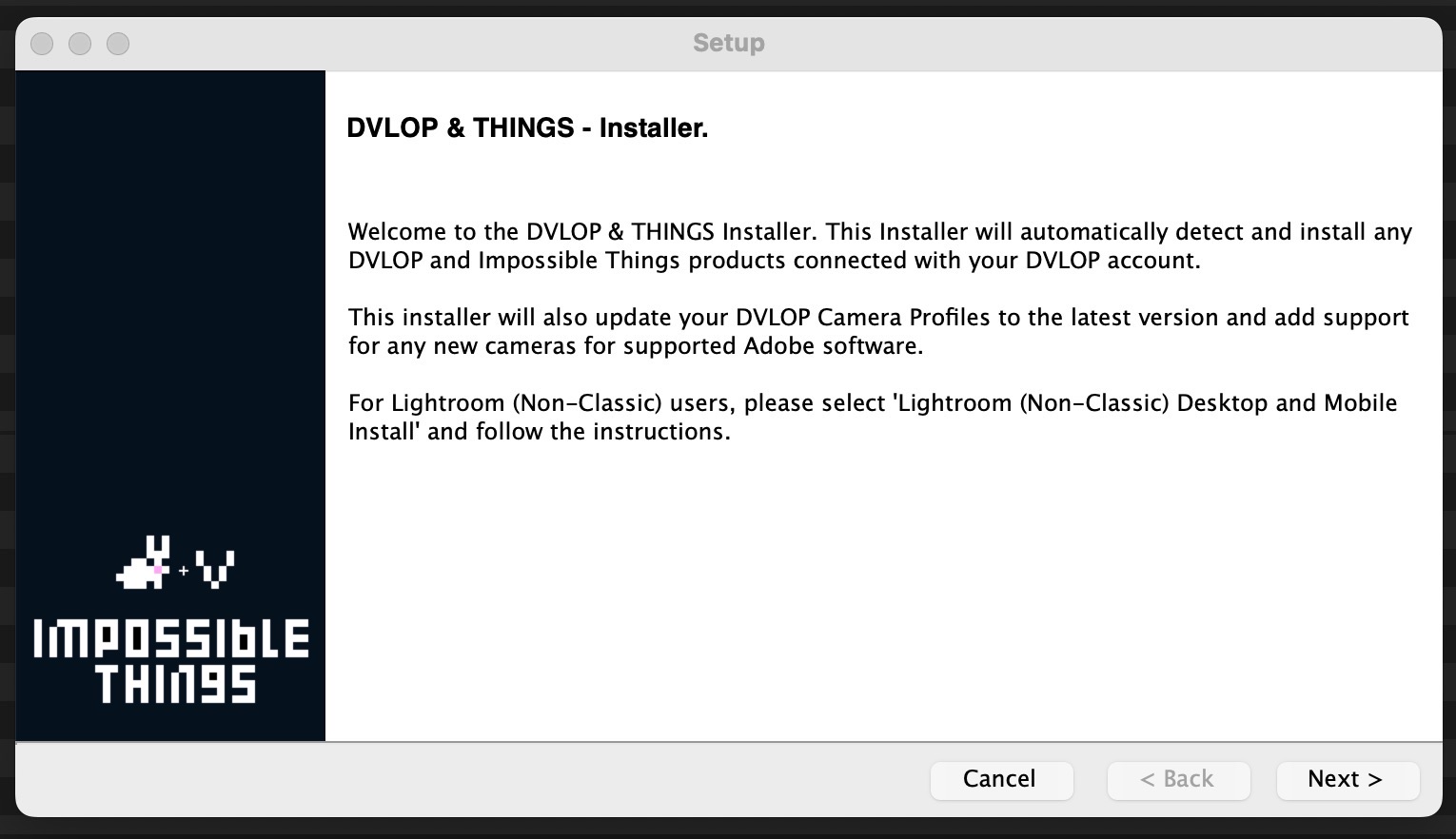
- Select and install IMPOSSIBLE THINGS from the list of items and run the installer.
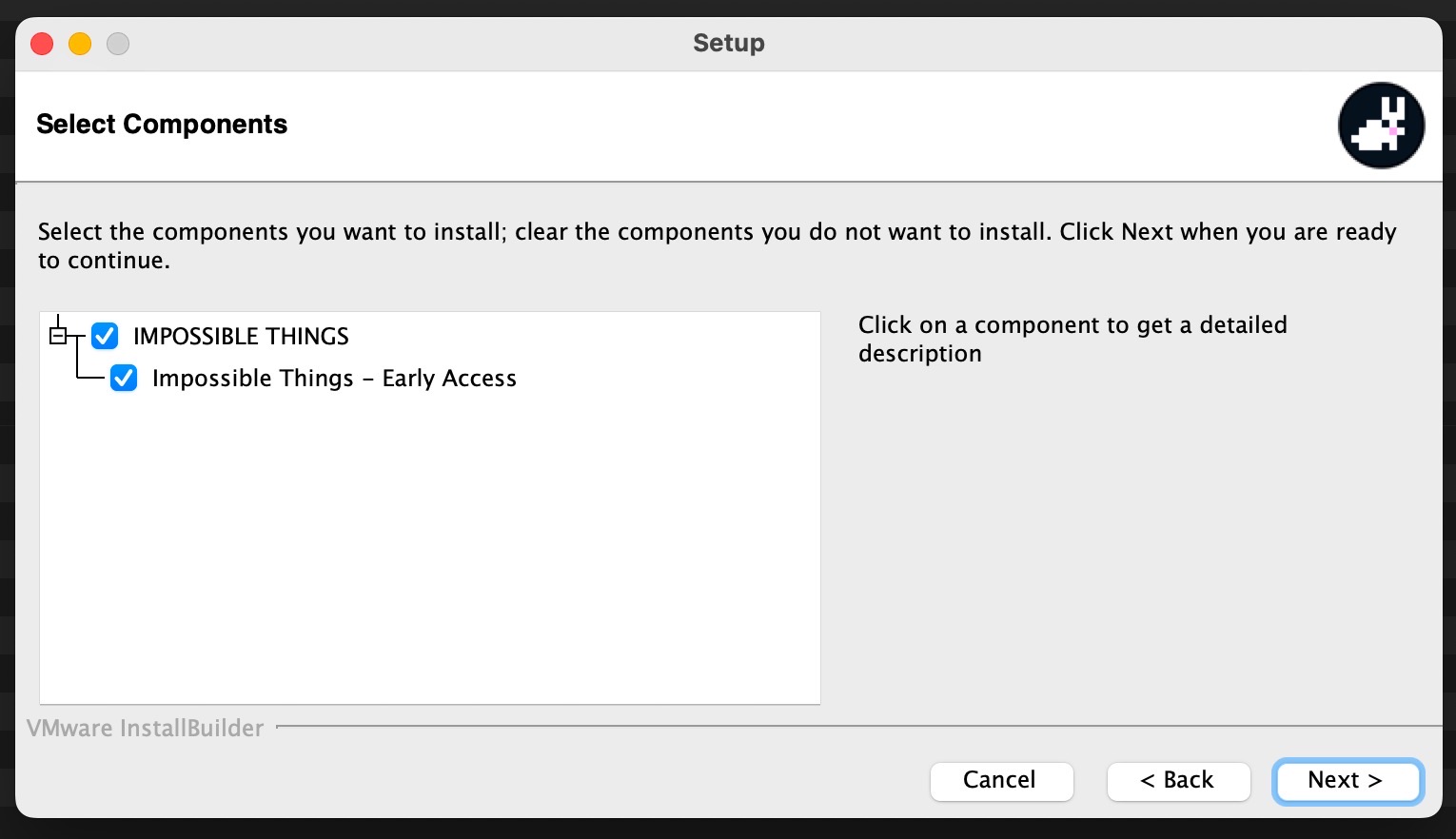
- Restart Lightroom Classic
For more information on how to install Impossible Things:
- Download and run the DVLOP & THINGS installer from your DVLOP Account
-
Start Lightroom Classic and Log In
-
- Start Lightroom Classic
- In Lightroom Classic, go to File > Plugin-Extras > Impossible Things > Account Login
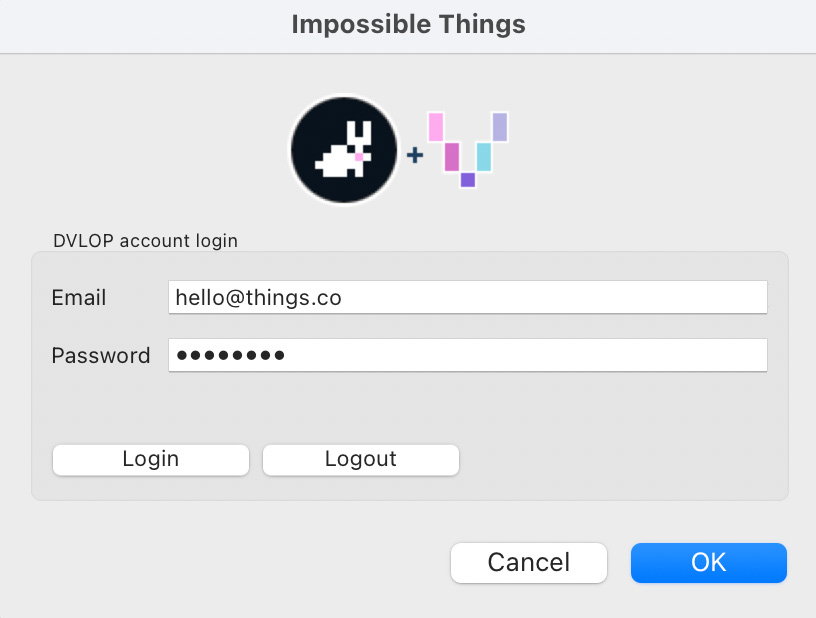
Enter your DVLOP Account credentials:
∙ Email
∙ PasswordNote: Once you are logged in, the system will keep you logged in until you log out.
For more information on how to Log in to the Plug-In:
-
-
Select Your Images
Select the images you would like edited. Note: Impossible Things is currently designed to only work with raw photos.

HELPFUL TIP: If this is the first time you are running the plug-in, choose a smaller number of images (10 – 20) to understand how the Impossible Things AI will treat your edits.
-
Run the Plug-In and Select a Look
- Run the Impossible Things Plug-In by going to File > Plugin-Extras > Impossible Things > Edit Photos. This will open the Edit Photos menu.
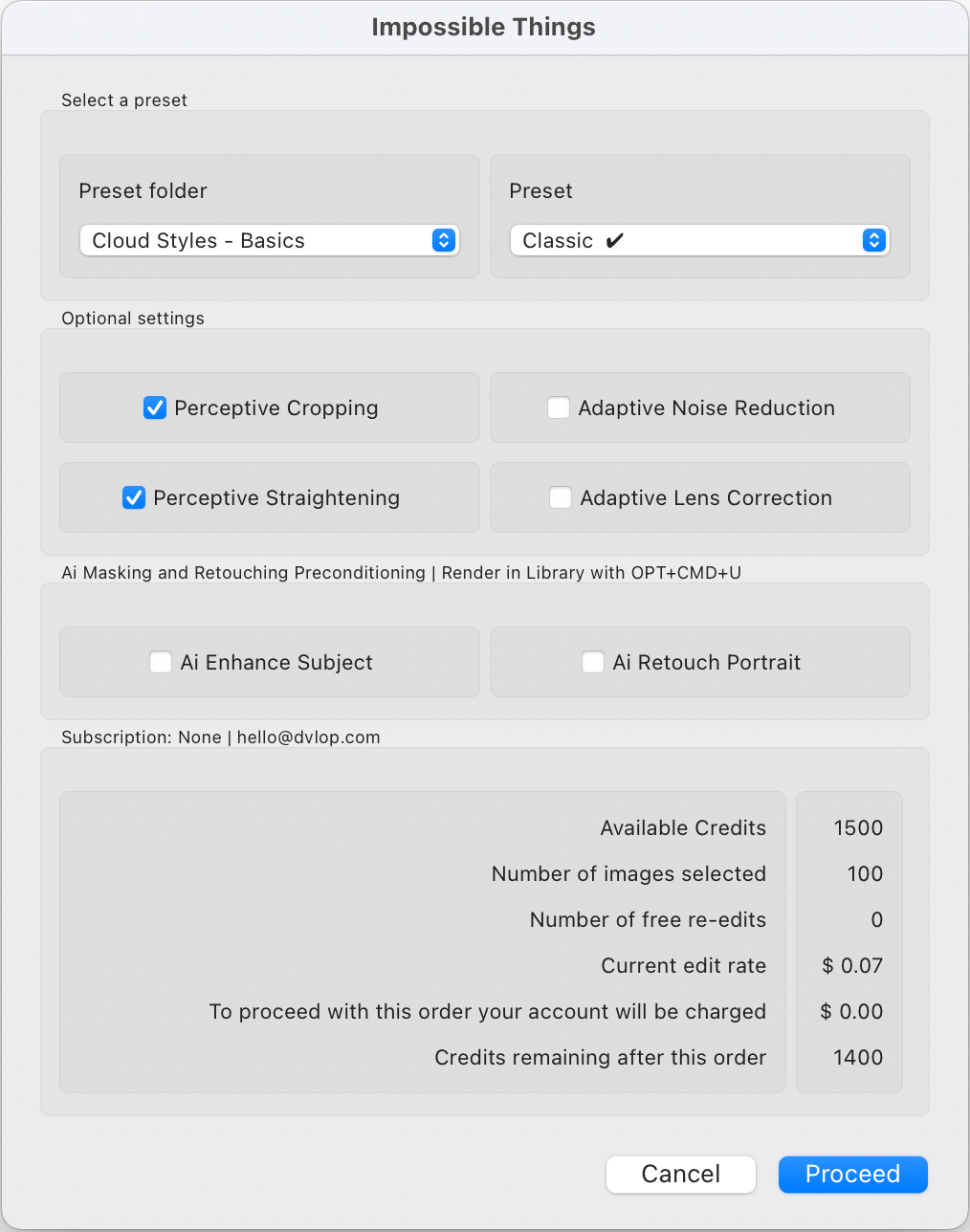
- Select your favorite preset or look.
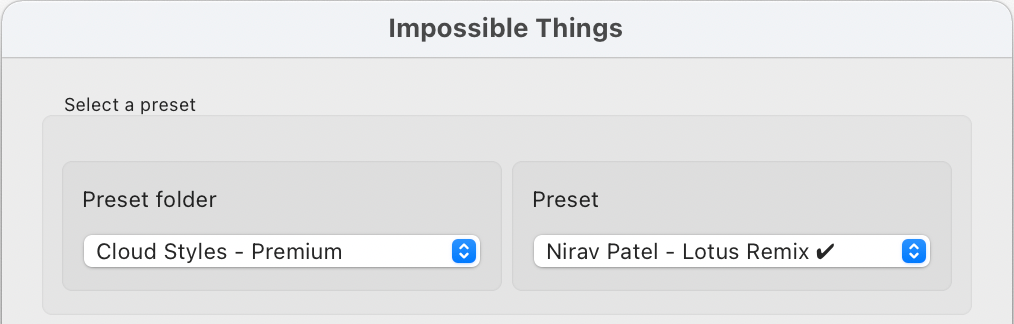 If you do not own any presets, or would like to try some new styles, we offer Cloud Styles which are included for all Impossible Things users. These include basic Cloud Styles (“Clouds Style – Basics”) and premium Cloud Styles (“Cloud Style – Premium”)
If you do not own any presets, or would like to try some new styles, we offer Cloud Styles which are included for all Impossible Things users. These include basic Cloud Styles (“Clouds Style – Basics”) and premium Cloud Styles (“Cloud Style – Premium”)
For more information on Cloud Styles including a list of available Cloud Styles:
In addition to Cloud Styles, Impossible Things users have access to all of their Lightroom Presets for editing with the Impossible Things system.
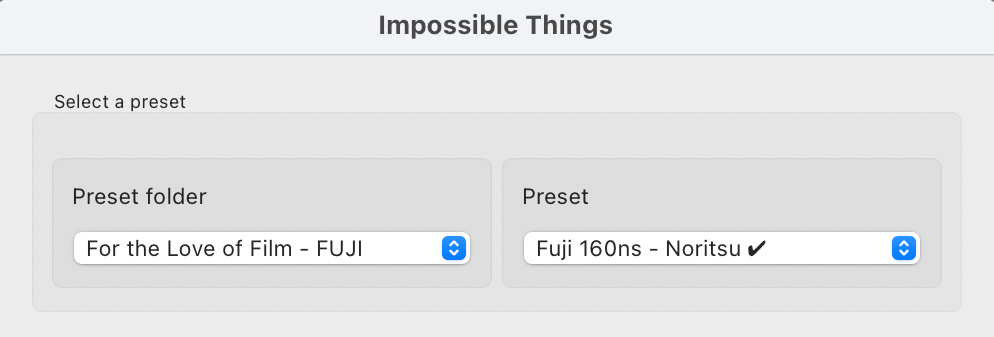 If you see a check mark (✔) next to a preset, that means it has already been pre-tuned by the Artist.
If you see a check mark (✔) next to a preset, that means it has already been pre-tuned by the Artist.For more information on Artist Tuned Presets:
- Select optional settings.
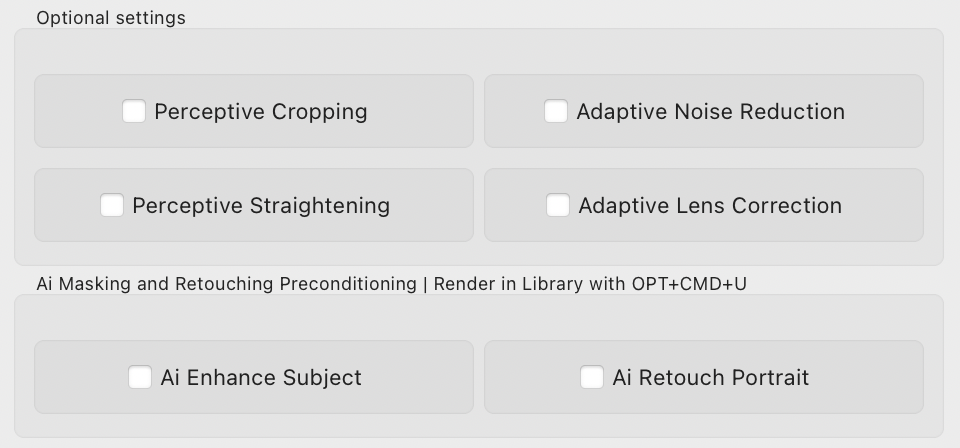
For more information on optional settings:
Adaptive Lens Correction
Adaptive Noise Reduction
AI Masking and Retouching Preconditioning
- Click “Proceed” to start the editing!
- Run the Impossible Things Plug-In by going to File > Plugin-Extras > Impossible Things > Edit Photos. This will open the Edit Photos menu.
-
Custom Tuning
We offer an additional tool called Custom Tuning to all users of Impossible Things. Custom Tuning allows you to easily tune the output of Impossible things to your preferences through a set of handy adjustment sliders.
Custom Tuning may be found at: File > Plug-In Extras > Impossible Things – Custom Tuning
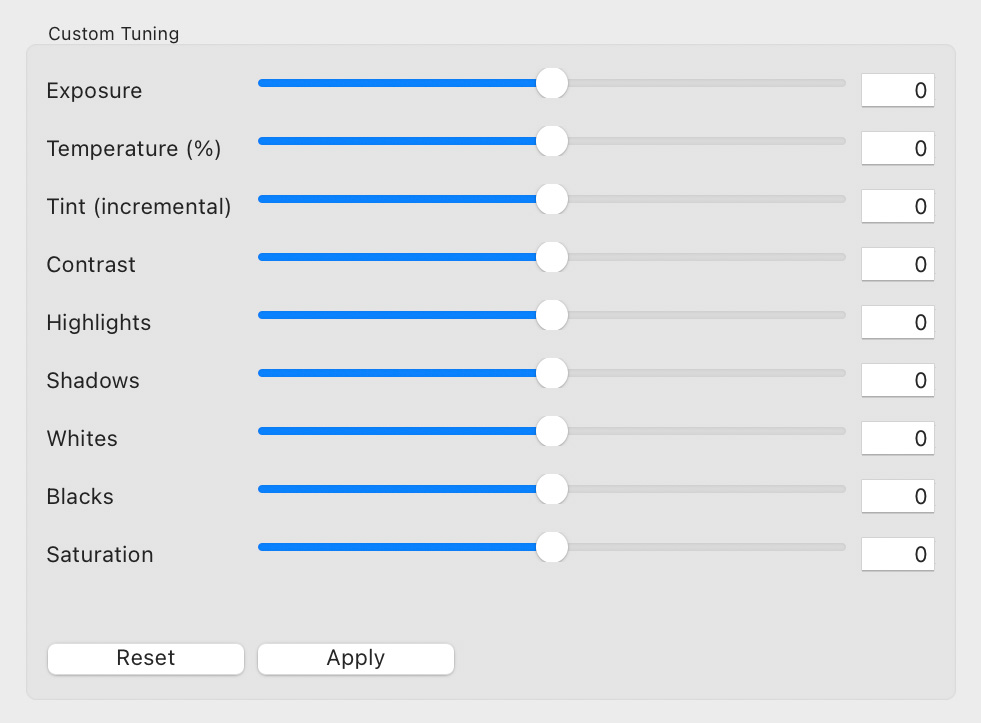
∙ Custom tuning will affect your edits moving forward with options for warming or cooling the white balance predictions or adjusting most other predictions in Lightroom’s basic panel.
∙ Your personal custom tuning preferences work and save independently for each preset you choose to tune.
∙ Custom tuning options sync to your account in the cloud automatically and are available on any workstation you sign into.
For additional information on Custom Tuning:
Header image by Jose Villa
-
Posted On
01.14.23
-
Posted By
Things



